Instructions for Microsoft Authenticator

Your training course resources are waiting for you on Sharepoint. This includes workbooks,video recordings and any other data or files which we create and share with you.
These are yours for 90 days.
In order to access them you'll need to access an invite via Microsoft Authenticator.
If you don't already have that set up, here's how:
Step 1: Install Microsoft Authenticator app on your phone (here's a short video on how to set up MS Authenticator)
1. On your mobile device, go to:
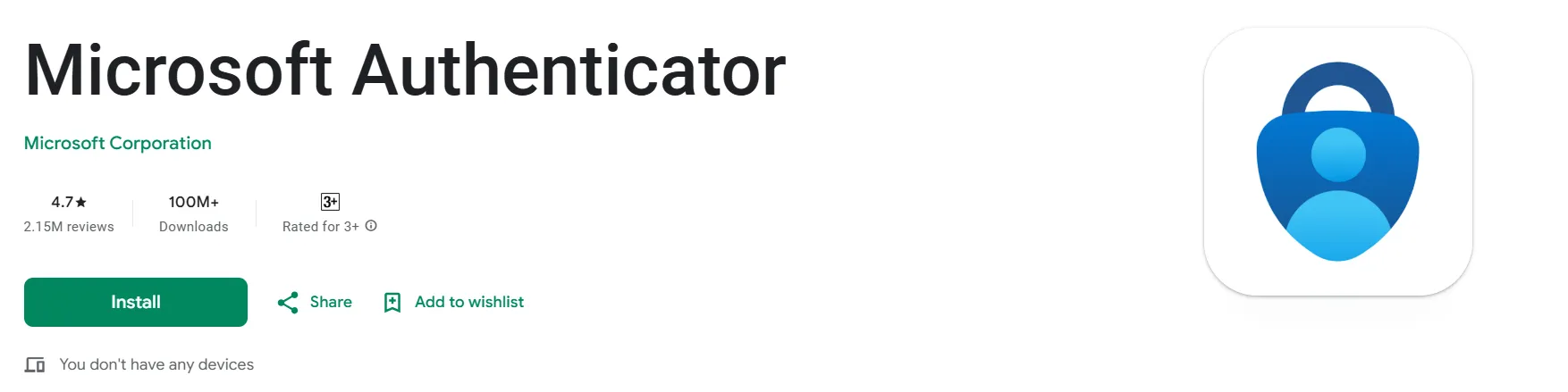
2. iOS (App Store): Microsoft Authenticator on the App Store - Download Microsoft Authenticator - Microsoft Support
3. Android (Google Play): Microsoft Authenticator - Apps on Google Play - Download Microsoft Authenticator - Microsoft Support
Step 2: Open the Invitation Email
1. Open the invitation email from us
2. Click the “Accept Invitation” or “Get Started” link.
Step 3: Sign In
1. You’ll be redirected to a Microsoft sign-in page.
2. Enter the email you used to sign up for the course with us
3. Follow the prompts until you get to Multi-Factor Authentication.
Step 4: Use Microsoft Authenticator
1. When prompted to Multi-Factor Authentication (MFA), choose “Use an app” when asked how you want to receive verification codes.
2. Open the Authenticator app on your phone and scan the QR code shown on the screen.
-
Step 5: Confirm Setup
1. After scanning, the app will start generating codes.
2. Enter the code shown in the app to verify.
3. You’re all set!

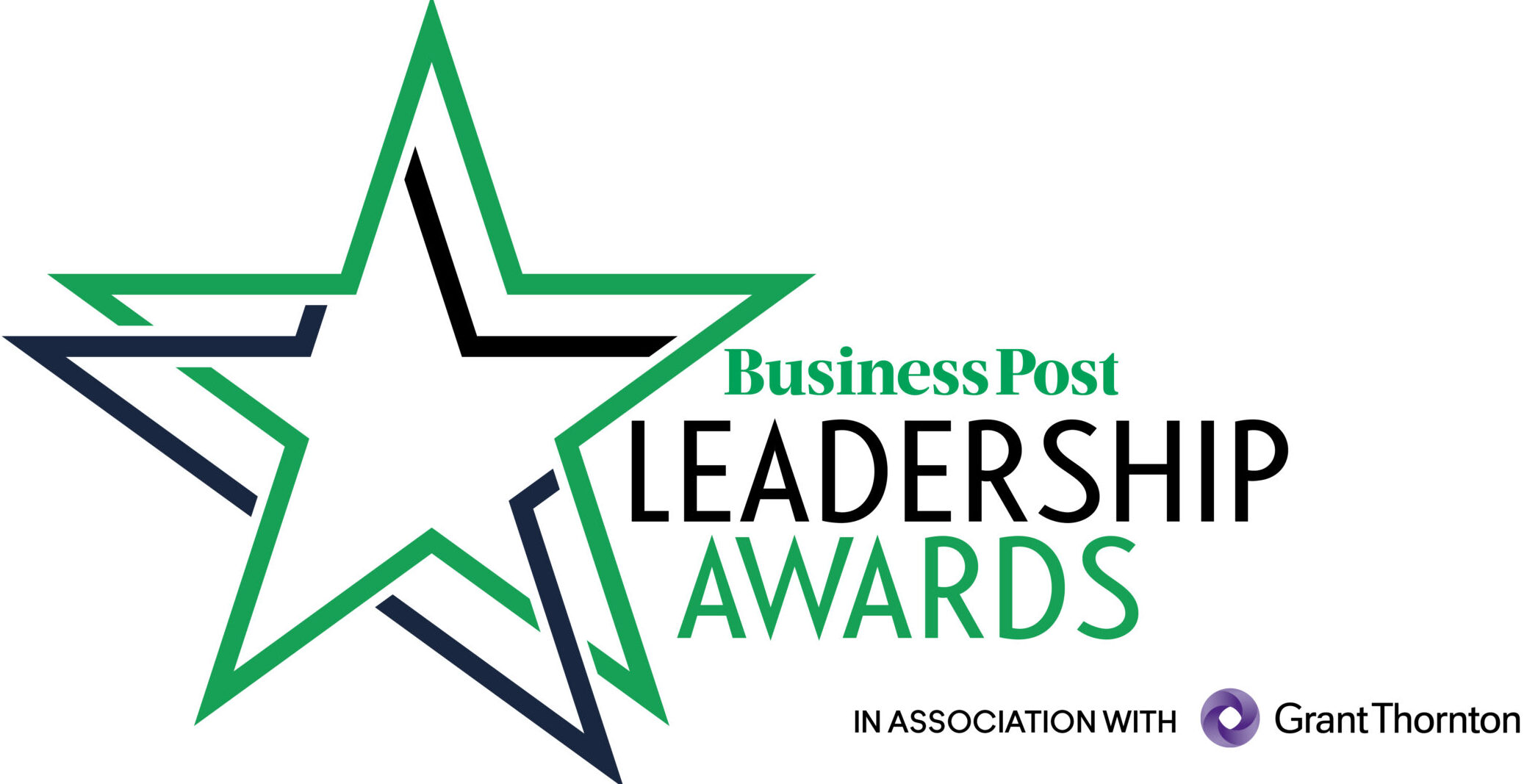
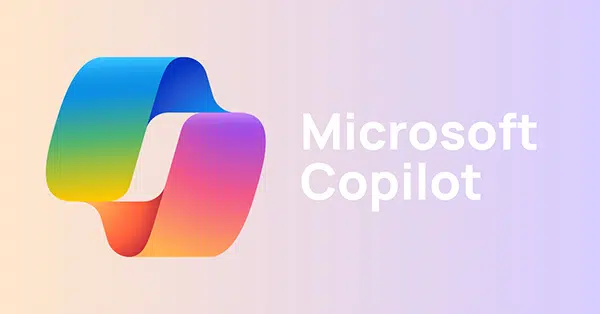



.webp)

.webp)